Page Ratings Statistics
The Page Ratings statistics page is where you can see the pages that have received an up vote or down vote for a site configuration, if the Allow page ratings option is enabled in the General Settings page. You can also see the messages that were submitted by your community if the Display survey for negative ratings option is enabled.
Users with a role of Owner or Admin have access to this
statistics page. To reach this page, click the  Page Ratings link
in the left menu bar in the interface for the site configuration.
Page Ratings link
in the left menu bar in the interface for the site configuration.
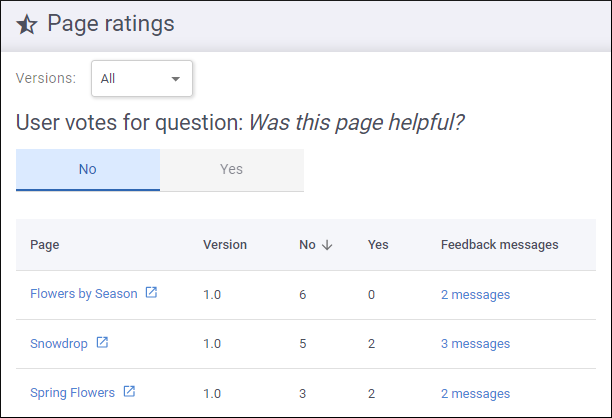
The Page Ratings statistics page displays your output pages with the most up votes and down votes for the current site configuration. It includes a filter at the top to choose which versions to have their page ratings statistics displayed. Below the version filter, there are two tabs, one for the negative option and one for the positive option. The first tab contains a table with the pages that received down votes and the second tab contains a table with the pages that received up votes.
The table that is displayed in this page contains information about the
specific output page that received a rating vote, the version of the site configuration, the
number of down and up votes the page received, and the number of messages submitted in a page
ratings survey. You can click on any of the columns in the table to sort that particular
column. In the Page column, you can click the page name to open a dedicated page with ratings information
for the particular output page. You can click the link icon ( ) to the right of the page name to open the particular
output page. In the Feedback messages column, the number of messages
submitted in page ratings surveys for that particular page is displayed, and for those with at
least 1 message, it is displayed as a link that navigates to a dedicated page with ratings information
for the particular output page.
) to the right of the page name to open the particular
output page. In the Feedback messages column, the number of messages
submitted in page ratings surveys for that particular page is displayed, and for those with at
least 1 message, it is displayed as a link that navigates to a dedicated page with ratings information
for the particular output page.
Page Ratings Information Page
In the Page Ratings statistics page, you can click the name of the output page (in the Page column) or the number of messages (in the Feedback messages column) to open a dedicated page with information about the page ratings for the particular output page. This page displays information such as the number of positive and negative votes, the number of messages, and the actual content of the messages.
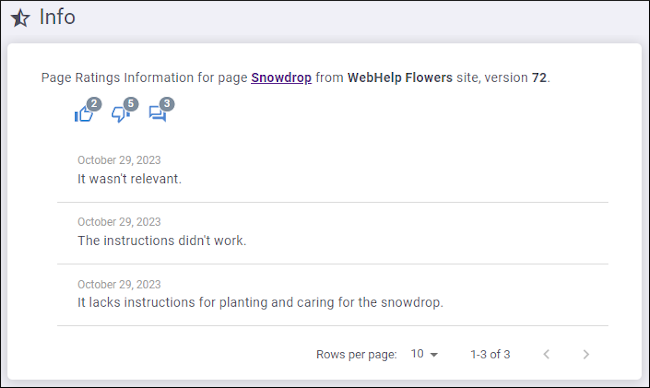
 ) to
the right of the page ratings component to open this page ratings information page. The
number of positive and negative votes received is also displayed in a badge in the
top-right corner of the ratings buttons.
) to
the right of the page ratings component to open this page ratings information page. The
number of positive and negative votes received is also displayed in a badge in the
top-right corner of the ratings buttons.
