Site Dashboard
The Site Dashboard page provides a convenient landing page for each particular site configuration.
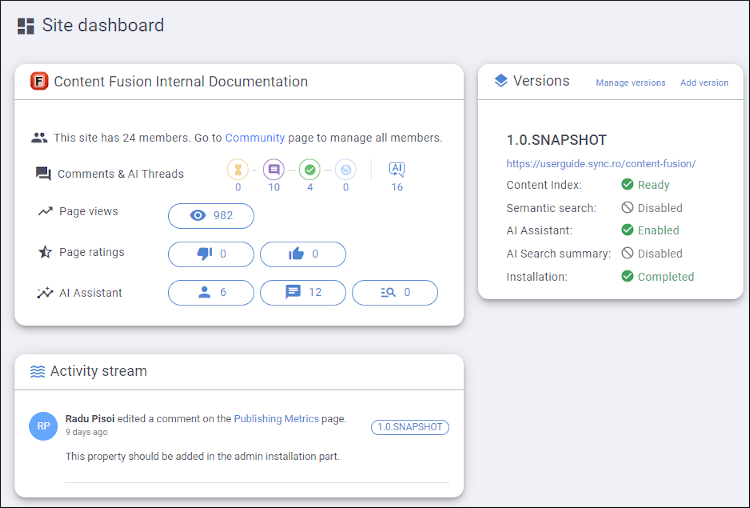
The page includes three panes:
- Site Details Pane
- This pane includes the following features and information about the particular
site:
- Community Members - The number of community members for the site is displayed first and there is a link to navigate to the Community page where you can see all the members of the site management team and any other user who has posted a comment for the particular site.
- Comments & AI Threads - The number of Pending (not shown if the Comments Moderation option is set to None), Open, Resolved, and Reopened comments that were posted by users are displayed for the site. You can click the icon or number to open the Comments page with the comments automatically filtered based on the status you click. Next, the number of AI threads that have been initiated by users are displayed for the site. You can click on the number to navigate to the AI Threads page where you can view and filter messages that users have sent to the AI Assistant on the particular site.
- Page Views - The number of page views is shown for the site. You can click the number (or the Page views title) to open the Usage Statistics page where you can see the number of Page Views and comments added for the site.
- Page Ratings - The number of negative and positive ratings that were posted by users are displayed for the site. You can click the numbers (or the Page ratings title) to open the Page Ratings statistics page where you can see the pages that have received an up vote or down vote for the particular site.
- AI Assistant - The number of AI Assistant Threads that were initiated by users is displayed first, followed by the number of users who initiated a session with the AI Assistant chatbot, and then the number of AI Assistant Search Summaries that were initiated by users. You can click any of the numbers (or the AI Assistant title) to open the Usage Statistics page where you can view and filter statistical data regarding the AI threads, users, and search summaries for the site.
- Versions Pane
- This pane contains details about the versions configured for the site, including information about whether or not the particular version has content indexing, semantic search, AI Assistant, and AI-enhanced search summary enabled and whether or not the version has been installed. You can click the Manage versions link to navigate to the Versions Settings page where you can add or edit versions for the site. You can click Add version to navigate to the initial version configuration page where you can add a version to the site.
- Activity Stream Pane
- This pane displays the activity for the particular site, including information about the person who made the change and details about each activity. Topic titles are displayed as links that navigate to the particular output page. You can click on the version badge to the far right to open the Comments page where you can manage the comments added by users for that version.
