Assigning a New Owner to a Task
Review tasks that are created by the Content Author are automatically assigned to that Content Author as the task owner. It is possible to add additional owners to an existing task so that more than one Content Author can manage the task or merge the changes in Oxygen XML Editor/Author.
To add an additional owner to a review task:
- Open the task in a browser (click on the name of the task in the Content Fusion Tasks Manager view).
-
In the task Details tab, click the SHARE button.
Step Result: This opens the Sharing settings dialog box where you can decide who has access to the task and add collaborators.
Figure 1. Sharing Settings Dialog Box 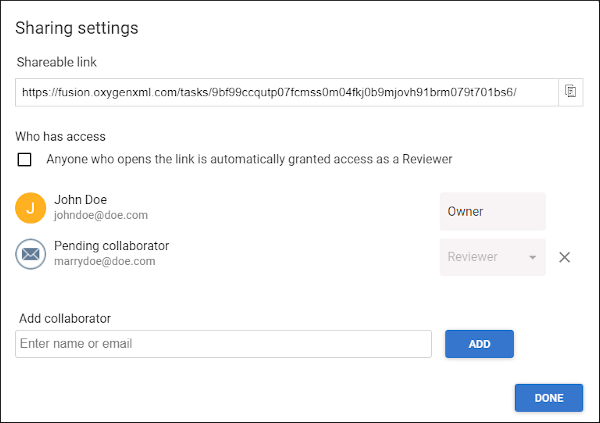
- If the person who you want assigned as an owner is listed, change their role from Reviewer to Owner.
- If they are not already listed, start typing the name or email in the Add
collaborator field and the system will search for assignable users that can
be selected from a drop-down menu. Click the ADD button to add them
to the list. If the name/email is not in the system, they will be listed as a Pending
Collaborator until they sign up for an account and they access the task via its
link. Once a collaborator is no longer pending, the task owner can change the role for any
of the assigned collaborators from Reviewer to
Owner, and vice versa.Note: The assignable users are based upon validated email addresses for each Oxygen Content Fusion Enterprise Server installation. If you need to limit the assignable users to a particular department within your organization (for example), it is recommended to have a separate Oxygen Content Fusion Enterprise Server installation for each department.
- Click the DONE button to save your changes.
Result: The new owner is now assigned as one of the owners of the task. The task is now listed as one of the Review tasks owned by me in the My Tasks page and the task is also added in the Content Fusion Tasks Manager view for the new owner (for those that use Oxygen XML Editor/Author).
