Workspace Problems View
The Problems view can be used to validate a publication or all publications defined in your DITA project. This provides a way to ensure that your project remains valid when you commit your changes. The validation process includes checking compliance with the DITA schema and ensuring that all links and key references are correctly resolved in your publications.
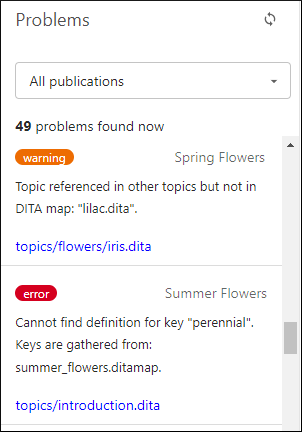
When you go to this page for the first time, there is a
Validate now button that triggers the project validation. While the
validation is processing, the progress status is displayed with the message Validation is
running. If the server is too busy, the validation will be scheduled to be executed
later, and the status message is changed to Pending - Waiting for execution. If the
validation process fails, an error message is displayed. If the process takes too long, you
can click the  Stop button to
terminate the process early.
Stop button to
terminate the process early.
Once the validation has processed, the  Refresh in the top-right corner of the view
triggers a new validation. The number of issues detected is displayed at the top of the page.
If no problems are detected, a Restart validation button appears that
also triggers a new validation.
Refresh in the top-right corner of the view
triggers a new validation. The number of issues detected is displayed at the top of the page.
If no problems are detected, a Restart validation button appears that
also triggers a new validation.
If problems are detected, they are grouped by publication context and each one is listed with the severity of the problem (fatal, error, warning, info) displayed in a badge at the top-left corner of the problem, the name of the publication in the top-right corner, followed by a description of the problem. The file name is listed at the bottom of each problem and clicking on the file name opens it in the editor pane with the cursor placed at the location of the problem (if the file is from a different publication other than the current publication, a dialog box is displayed asking if you want to switch to the other publication).
If problems are detected, you can use the drop-down at the top of the view to filter the list to only show the problems for a particular publication (this also switches the current context for the entire project to the chosen publication) or you can select All publications to show all of them.
