Workspace Publications View
The Publications view displays the map of a publication in a tree editor to make navigating through the topics easier. For a publication to appear, it must first be defined in the project Publications Management page. You also need to pull incoming changes into your workspace to retrieve a newly defined publication from the project.
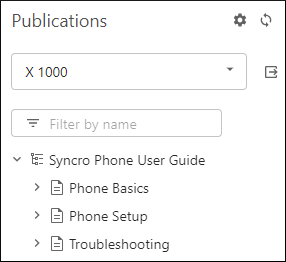
To select a defined publication, use the drop-down control in the side-pane. This publication will be used as the context of the open editors. Changing the publication triggers a reload of the currently open editor to match the new context.
The  Manage Publications
button at the top-right corner of the view can be used to open a dialog box with the project Publications Management
page where you can you can configure the publication (or create a new one).
Manage Publications
button at the top-right corner of the view can be used to open a dialog box with the project Publications Management
page where you can you can configure the publication (or create a new one).
You can click the  Refresh button at the top-right corner to refresh the list of
publications.
Refresh button at the top-right corner to refresh the list of
publications.
To open and edit the DITA map defined in the particular publication in a
specialized DITA map tree editor, click the
 Open in editor button
next to the drop-down control.
Open in editor button
next to the drop-down control.
You can click on a file displayed in the side-pane to open it in the visual editor (or double-click a file when the map is open in the tree editor).
You can use the Filter by name text field to search for a file by name.
