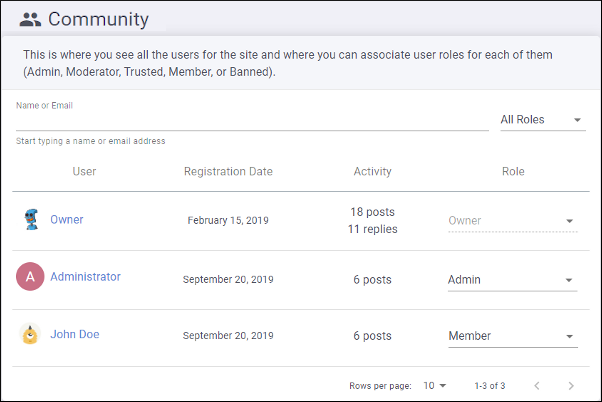Site Community Management
The Community page (accessible after selecting a
site configuration from the Sites page) is where users with a role of
Owner, Admin, or Moderator can see the members of the site management
team (for the particular site configuration) and any other user who has posted a comment on
the website where the Feedback system is installed for the particular site configuration. To
reach this page, click the  Community link in the left menu bar in the interface
for the site configuration.
Community link in the left menu bar in the interface
for the site configuration.
Users with a role of site Owner or Admin for the site configuration can change user roles from this page.
- Owner (This role is automatically assigned when the site configuration is created) - This type of user has rights to moderate comment posts (edit, approve, reject, or delete), configure site settings, versions, team members, and user roles, as well as rights to delete or transfer the ownership of the site configuration. An organization Owner is also indirectly considered to have a role of site Owner
- Admin - This type of user has rights to moderate comment posts (edit, approve, reject, or delete) and to configure site settings, versions, team members, and user roles. An organization Admin is also assigned as site Admin.
- Moderator - This type of user has rights to moderate comment posts (edit, approve, reject, or delete). An organization Moderator is also assigned as site Moderator.
- Trusted - Comments posted by this type of user are automatically approved (this includes existing and future comments). Users with a Trusted role at organization level are also assigned as Trusted at site level.
- Member - This type of user has rights to post new comments. If the site is moderated, comments posted by this type of user require approval by a user with a role of Owner, Admin, or Moderator.
- Banned - This type of user cannot post comments and all existing pending comments added by this user are automatically rejected. Users with a Banned role at organization level are also assigned as Banned at site level.
To filter the list or search for a particular user, start typing a name or email address in the text field at the top of the page. You can also filter the list by user role by using the drop-down menu to the right of the text field.
To change the role of any existing user, select the new role from the drop-down menu to the right of their user name. A confirmation email will be sent to that user informing them that their user role has changed.