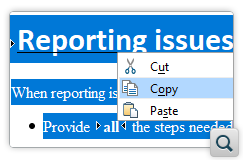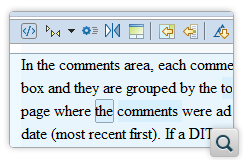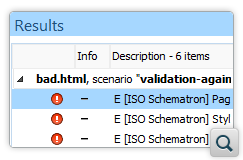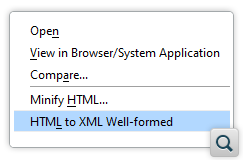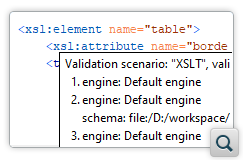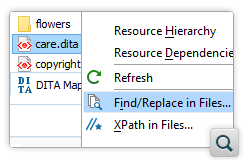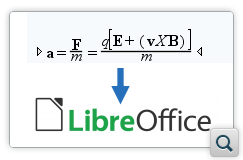2026
27.1Version 27.1 - March 24, 2025
2025
27.0Version 27.0 - November 27, 2024
- 26.1
Version 26.1 - March 25, 2024
2024
26.0Version 26.0 - October 11, 2023
- 25.1
Version 25.1 - March 16, 2023
2023
25.0Version 25.0 - October 13, 2022
- 24.1
Version 24.1 - March 7, 2022
2022
24.0Version 24.1.0 - March 7, 2022
Version 24.1 - March 7, 2022
Version 24.0.0 - October 18, 2021
Version 24.0 - October 18, 2021- 23.1
Version 23.1 - March 4, 2021
2021
23.0Version 23.1.1 - July 12, 2021
Version 23.1.0 - March 4, 2021
Version 23.1 - March 4, 2021
Version 23.0.0 - November 19, 2020
Version 23.0 - November 19, 2020- 22.1
Version 22.1 - May 19, 2020
- 22.0
Version 22.1.0 - May 19, 2020
Version 22.1 - May 19, 2020
Version 22.0.0 - February 12, 2020
Version 22.0 - February 12, 2020 2020
21.1Version 21.1 - May 23, 2019
- 21.0
Version 21.1.1 - October 24, 2019
Version 21.1.0 - May 23, 2019
Version 21.1 - May 23, 2019
Version 21.0.0 - February 22, 2019
Version 21.0 - February 22, 2019 2019
20.1Version 20.1 - June 15, 2018
- 20.0
Version 20.1.0 - June 15, 2018
Version 20.1 - June 15, 2018
Version 20.0.0 - March 16, 2018
Version 20.0 - March 16, 2018 2018
- 19.0
Version 19.1.0 - September 29, 2017
Version 19.1 - September 29, 2017
Version 19.0.0 - April 5, 2017
Version 19.0 - April 5, 2017 2017
- 18.0
Version 18.1.0 - October 18, 2016
Version 18.1 - October 18, 2016
Version 18.0.1 - August 9, 2016
Version 18.0.0 - April 21, 2016
Version 18.0 - April 21, 2016 2016
- 17.0
Version 17.1 - October 20, 2015
Version 17.0 - May 5, 2015 2015
- 16.0
Version 16.1 - October 7, 2014
Version 16.0 - May 20, 2014 2014
- 15.0
Version 15.2 - January 22, 2014
Version 15.1 - October 7, 2013
Version 15.0 - June 7, 2013 2013
- 14.0
Version 14.2 - February 13, 2013
Version 14.1 - October 19, 2012
Version 14.0 - June 27, 2012 2012
- 13.0
Version 13.2 - January 12, 2012
Version 13.1 - October 26, 2011
Version 13.0 - August 29, 2011 2011
12.0Version 12.2 - May 19, 2011
Version 12.1 - January 12, 2011
Version 12.0 - September 14, 20102010
- 11.0
Version 11.2 - March 16, 2010
Version 11.1 - December 17, 2009
Version 11.0 - October 9, 2009 2009
10.0Version 10.3 - June 29, 2009
Version 10.2 - April 15, 2009
Version 10.1 - February 25, 2009
Version 10.0 - October 23, 20082008
- 9.0
Version 9.3 - July 2, 2008
Version 9.2 - May 9, 2008
Version 9.1 - December 18, 2007
Version 9.0 - November 2, 2007
What's New in Oxygen XML Author 22.1
Related version: 22.0
Version 22.1 of the Oxygen XML Author brings you more productivity improvements for DITA authoring, customization options and change bars for CSS-based DITA to PDF publishing, the JSON and HTML editing support continued to be enhanced, while some of the most popular add-ons were improved and new ones made available.
Other highlights include the ability to copy content from Author mode and paste it in HTML-aware tools while preserving the styling, the availability of the visual file comparison tool in the Eclipse plugin distributions, better search and replace functionality, and as usual, this release comes with various API additions, bug fixes, and component updates.
There are changes in:
DITA Authoring
Improved Navigation on Links and Topic References
Ctrl or Command (on OS X), the links and
topic references become hyperlinks in Author mode, so you can click on
them to reach the target location, thus making navigation very easy.Automate Keys Definitions on Inserting Topic References
@keys attribute for the new
<topicref>, thus defining a key pointing to the inserted topic
that can be used to make indirect references to that topic.Create New DITA Map Directly From the DITA Maps Manager
Import Profiling Styles from DITAVAL
.ditaval file to either merge
new profiling styles with existing ones or to replace them completely. This feature also
works if you are using profiling attribute groups to organize the attributes into
subcategories.Conref Range Support when Creating Reusable Components
conref) if the
Replace selection with content reference option was selected in the
resulting dialog box. Starting with version 22.1, the selection is replaced with a content
reference range (conref and conrefend).The Oxygen DITA References View Plugin is Easier to Install
CSS-Based DITA to PDF Publishing
Improved Error Reporting
Show Tracked Changes and Comments as Change Bars
show.changes.and.comments.as.changebars
can be used to control whether or not tracked changes and comments are shown as change
bars in the PDF output. When the parameter is set to yes (default) and
the show.changes.and.comments parameter is also set to
yes, the comments and tracked changes are shown as change
bars.Show Change Tracking Content as Sticky Note Annotations
show.changed.text.in.pdf.sticky.notes.content is available for
controlling what information about tracked changes is presented as sticky note
annotations. If it is set to yes, the content of insertion or deletion
changes is shown in the annotation, while only the inserted and
deleted labels are shown if the parameter is set to
no.Control the Title Rendering for Tables
table.title.placement parameter can
be used to control whether the title appears at the top or bottom of the table, and the
table.title.repeat parameter can be used to specify whether or not the
table caption should be repeated when the table spans on multiple pages.Control Embedded SVG Customization
use.css.for.embedded.svg can be used to specify
whether or not custom CSS is applied to embedded SVG elements in CSS-based PDF
transformations.Improved Line Breaks Handling in Codeblocks
overflow-wrap CSS property for <codeblock>
elements. This will help prevent problems with content in code blocks bleeding off the
page.Better Support for Hyphenated and Wrapped Words on Search and Copy/Paste
Improved Handling of Change Bars
Visual Editing
Copy/Paste From Author Mode as HTML
CSS Property to Control Hyperlinks Activation in Author Mode
-oxy-link-activation-trigger CSS property can be used to
specify when links can be followed to their target as hyperlinks in
Author mode. This allows you to control if link navigation happens
directly when clicking a link or when using a modifier (by pressing Ctrl
or Command on OS X and then click to navigate to the link target). The
second is particularly useful when you may need to edit the link itself and clicking
without a modifier will allow you to place the caret inside the link
element.Visual Comparison for Eclipse
Compare XML Documents in the Visual Author Mode
Eclipse Integration
Merge Changes
Comparison Options
HTML
Validate HTML Documents Using Schematron
Action to Make HTML Documents XML Well-formed
Format and Indent HTML Elements
Add-ons
Oxygen Emmet Plugin Improvements
Ctrl+Space keyboard shortcut. Also, the Wrap with
Abbreviation action now displays an in-place field where you can type the
abbreviation.Improved Filtering Comment Mapping for Oxygen Feedback Plugin
Install on First Use for the Git Client
Install on First Use for the Batch Document Converter
XSpec Add-on Updated to Support XSpec Version 1.6.0
Saxon Transformer Add-on for Saxon 10.0
Other
Movable Results View
Validation Status Details
Locate Find/Replace in Files Matches in the Author Visual Editing Mode
- If unselected (the default state), double-clicking the resulted matches will open the documents in whatever editing mode is specified as the default for that document type. For example, DITA documents will open by default in Author mode.
- If selected, double-clicking the resulted matches will always open the documents in Text mode (even if the particular document type is set to open in Author mode by default).
Ignore Extra Whitespaces Option Added to the Find/Replace Dialog Box
Hide Editor Tabs
Ctrl+Tab,
Ctrl+Shift+Tab, Ctrl+F6,
Ctrl+Shift+F6).New Option to Specify an External Application for Editing MathML
"C:\Program Files\LibreOffice 5\program\smath.exe"
"${cf}".API
Get Names of Pseudo-Classes Set for an Element
AuthorElement.getPseudoClassNames() method was added and it
can be used to retrieve the names of the pseudo-classes set on an element.Customize Link Tooltip Text in Author Mode
ExtensionsBundle.customizeLinkTooltipDescription() method was
added and it can be used to customize the tooltip description that is displayed when
hovering over a link in the Author editing mode.Load XML Content and Use the Author API to Make Changes
PluginWorkspace.createAuthorDocumentProvider(URL, Reader) API
can be used to create a provider for a given resource specified by a URL and/or Reader.
The provider creates a structure of AuthorNodes and allows it to be
manipulated via an AuthorDocumentController interface. This API is useful
if, for example, you want to load XML content and use the Author API to make changes to
it.Run Validation Scenarios from Custom Author Actions
ExecuteValidationScenariosOperation API can be used to run a
validation scenario on an Author Action file, while the ValidationScenarioInvoker API can be used to run a validation
scenario from a plugin or framework customization.Contribute Code Templates for Fast Structure Insertions
WSTextEditorPage.addExternalContentCompletionProvide API can
be used to display additional code template proposals in the content completion
assistant.Change the Tooltips for Filters in the File Comparison Merge Tool
DiffAndMergeTools.openMergeApplication API can be used to
control the text presented in a tooltip when you hover over the filtering options in the
file comparison merge tool.