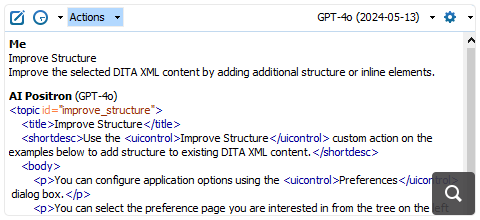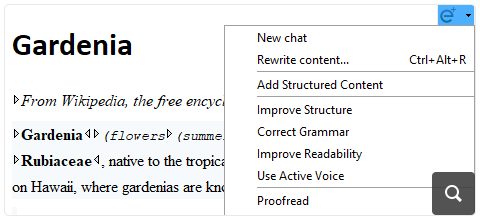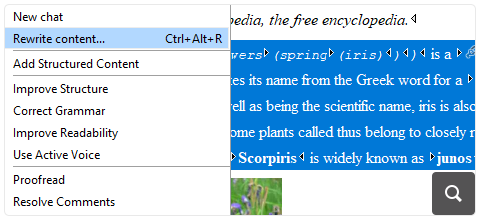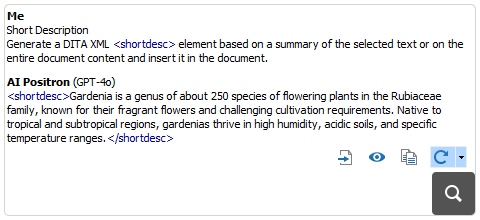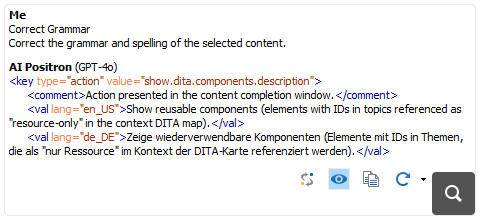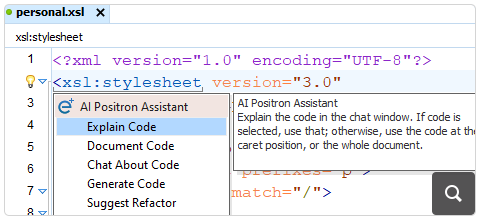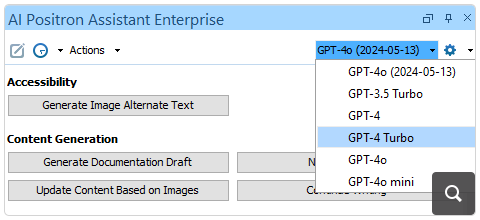2026
27.1Version 27.1 - March 24, 2025
2025
27.0Version 27.0 - November 27, 2024
- 26.1
Version 26.1 - March 25, 2024
2024
26.0Version 26.0 - October 11, 2023
- 25.1
Version 25.1 - March 16, 2023
2023
25.0Version 25.0 - October 13, 2022
- 24.1
Version 24.1 - March 7, 2022
2022
24.0Version 24.1.0 - March 7, 2022
Version 24.1 - March 7, 2022
Version 24.0.0 - October 18, 2021
Version 24.0 - October 18, 2021- 23.1
Version 23.1 - March 4, 2021
2021
23.0Version 23.1.1 - July 12, 2021
Version 23.1.0 - March 4, 2021
Version 23.1 - March 4, 2021
Version 23.0.0 - November 19, 2020
Version 23.0 - November 19, 2020- 22.1
Version 22.1 - May 19, 2020
- 22.0
Version 22.1.0 - May 19, 2020
Version 22.1 - May 19, 2020
Version 22.0.0 - February 12, 2020
Version 22.0 - February 12, 2020 2020
21.1Version 21.1 - May 23, 2019
- 21.0
Version 21.1.1 - October 24, 2019
Version 21.1.0 - May 23, 2019
Version 21.1 - May 23, 2019
Version 21.0.0 - February 22, 2019
Version 21.0 - February 22, 2019 2019
20.1Version 20.1 - June 15, 2018
- 20.0
Version 20.1.0 - June 15, 2018
Version 20.1 - June 15, 2018
Version 20.0.0 - March 16, 2018
Version 20.0 - March 16, 2018 2018
- 19.0
Version 19.1.0 - September 29, 2017
Version 19.1 - September 29, 2017
Version 19.0.0 - April 5, 2017
Version 19.0 - April 5, 2017 2017
- 18.0
Version 18.1.0 - October 18, 2016
Version 18.1 - October 18, 2016
Version 18.0.1 - August 9, 2016
Version 18.0.0 - April 21, 2016
Version 18.0 - April 21, 2016 2016
- 17.0
Version 17.1 - October 20, 2015
Version 17.0 - May 5, 2015 2015
- 16.0
Version 16.1 - October 7, 2014
Version 16.0 - May 20, 2014 2014
- 15.0
Version 15.2 - January 22, 2014
Version 15.1 - October 7, 2013
Version 15.0 - June 7, 2013 2013
- 14.0
Version 14.2 - February 13, 2013
Version 14.1 - October 19, 2012
Version 14.0 - June 27, 2012 2012
- 13.0
Version 13.2 - January 12, 2012
Version 13.1 - October 26, 2011
Version 13.0 - August 29, 2011 2011
12.0Version 12.2 - May 19, 2011
Version 12.1 - January 12, 2011
Version 12.0 - September 14, 20102010
- 11.0
Version 11.2 - March 16, 2010
Version 11.1 - December 17, 2009
Version 11.0 - October 9, 2009 2009
10.0Version 10.3 - June 29, 2009
Version 10.2 - April 15, 2009
Version 10.1 - February 25, 2009
Version 10.0 - October 23, 20082008
- 9.0
Version 9.3 - July 2, 2008
Version 9.2 - May 9, 2008
Version 9.1 - December 18, 2007
Version 9.0 - November 2, 2007
What's New in Oxygen XML Author 27
Related version: 27.1
Oxygen XML Author version 27.0 is the latest major release of the comprehensive solution for content authors, collaborators, and publishers. This release is packed with innovative new features and improvements for the Oxygen AI Positron Assistant, the powerful add-on that provides a productivity-enhancing tool to help writers by providing support for using AI-generated content within the various Oxygen tools.
DITA publishers have new customization possibilities, while content authors can look forward to various small improvements in both the visual editing and text editing modes.
Additionally, the new Apply All Default Quick Fix Proposals tool makes it possible to apply all proposed fixes on multiple resources at once. New features and improvements were also added for HTML, Markdown, and file comparison users.
Some of our popular add-ons were updated such as the Git Client and Terminology Checker. As always, this release also provides various important component updates, API additions, bug fixes, and security enhancements.
There are changes in:
Oxygen AI Positron Assistant
Retrieval-Augmented Generation (RAG)
Retrieve Project Information to Provide More Context to the AI
RAG is also enabled by default for all chat sessions within the AI Positron Assistant. If you wish to configure the various RAG-specific settings, you can access the new Retrieval-Augmented Generation (RAG) preferences page.
Oxygen Feedback-based Retrieval Augmentation
AI Positron Fix Leverages Retrieval-Augmented Generation (RAG)
Function Calls
add_to_toc- Modifies a DITA map and adds a specified topic reference to it.find_similar_reusable_content- Retrieves a list of reusable DITA XML components that match keywords provided by the AI.get_content_for_document_url- Retrieves the content of a certain document.get_corresponding_dita_keyrefs- Can be used to find if there are key definitions for corresponding values.get_current_document_marked_up_content- Obtains all text with markup from the current document open in the editor.get_current_document_plain_text_content- Obtains all text without markup from the current document open in the editor.get_current_editor-file_location- Retrieves the location (absolute path/URL) of the current file that is open in the editor.get_related_content_from_project- Retrieves content from the user's local project based on given key words. It is limited to return a maximum of 50k characters and works with Oxygen version 26.1 (latest build) or newer.get_related_content_from_webhelp- Returns content from the associated Oxygen Feedback WebHelp system for which a token has been configured in the preferences page.get_related_resources_overview_from_project- Retrieves an overview of a maximum of 5 documents that each contain a URL along with the most relevant information (usually titles, key words, short descriptions).get_text_around_caret- Obtains size-limited content around the current cursor location within the document open in the editor.get_topic_context_in_toc- Returns the hierarchical structure path that references the selected topic from the DITA map that is open in the DITA Maps Manager view, providing context such as its parent, siblings, and surrounding nodes within the DITA map. This is useful for understanding the topic's location in relation to other elements in the DITA map.resolve_dita_key_or_content_reference- Resolves a DITA XML key reference, a content key reference, or a content reference to the target text.save_document(URL,content)- Saves the document at the specified path and writes content to it. If a resource already exists at the specified URL, the content of the document will be overridden with the new content.
For more information about the function calls, see Oxygen AI Positron Assistant - Function Calls.
Intelligent Agents
Expand DITA Topic Draft
Split Large DITA Topics
Create DITA Topics
General AI-Powered Actions
Generate Documentation Drafts
A new action called Generate Documentation Draft is available that can be used to create a draft DITA topic. To control the draft generation process, users can specify the context for the new topic, instructions, and images that will be analyzed using the vision support in a dedicated drafting configuration file that gathers all this information. Oxygen provides a customized editing experience in the visual Author editing mode for these draft configuration files so you can easily create such files just by following the instructions from the visual editor.
Update Content of a DITA Topic Based on Referenced Images
Proofread Action
Resolve Comments Action
Improve Structure Action
Add Structured Content Action
Generate Image Alternate Text AI Action
Reuse DITA XML Components
Reuse Product Names
keyref) if keys are defined for the
particular product names. If keys are not defined for specific product names, those names
are wrapped in <keyword> elements instead.AI XML Refactoring Actions
Filter the List of Actions
New Action Types
prompt-user- Prompts the user for extra details passed to the action prompt.replace-selection-based-on-image-analysis- Uses details obtained from the referenced DITA XML images when performing the action prompt.
Development AI Actions
Explain Code AI Action
Chat About Code AI Action
Document Code AI Action
Generate Code AI Action
Suggest Refactoring for Selected Code
Interface Improvements
AI Positron Assistant Widget
In-place AI Prompt Input Field
Regenerate Response
Preview Responses When Using AI Features in Text Mode
Access Quick Assist Actions From Vertical Stripe Icon
Easily Choose Between AI Models
Additionally, the chat panel now specifies which AI model was used for each response.
Current Element Highlighted When Applying an AI Action in Text Mode
AI Models
GPT-4o Model
When utilizing the Oxygen AI Positron Assistant Enterprise add-on, access to the GPT-4o model is possible when connected to the OpenAI platform.
GPT-4o-mini AI Model
GPT-4 Turbo
Vision Support
Improved Credit Usage Efficiency
Enterprise Edition
Oxygen XML Enterprise Edition Includes Free Access to AI Positron Assistant Enterprise Add-on
Oxygen AI Positron Assistant Enterprise Connector for Anthropic Claude
Enhanced Microsoft Azure OpenAI Service Connector Using Microsoft Entra ID Authentication
Various AI Improvements
Selected Content Sent to AI for Context
Variables to Obtain Selection with Track Changes Accepted/Rejected
AI XPath Functions Updated to Allow Adding a Conversation History
ai:transform-content
and ai:verify-content were modified to allow adding a conversation
history when the functions are used. You can add multiple pairs of user-agent data that
will be passed to the AI as the history of the conversation. This can be used for more
complex actions that need to also set a context for the AI operation.Intuitive Identification of XML Content in Markdown
```xml marker. This type of response is now detected and
the block of XML code can be inserted or previewed.Markdown Syntax Highlight in Chat Response Area
Open Links from Chat Response Area
Security Enhancements
DITA Publishing
Open Custom WebHelp Logo URL in a New Tab
webhelp.logo.image.target.url.new.tab parameter. By default, the link
is opened in the same tab as the WebHelp output.Display Certain Elements as Tabs
outputclass="wh-tabbed" attribute. This works for lists
(<ol>, <ul>), definition lists
(<dl>), and choice table (<choicetable>)
elements.Open WebHelp and PDF Produced by DITA OT Project
Set Path to Antenna House Option Setting File
antenna-house.option.setting.file) makes it possible to set the path
to the Antenna House Option Setting File directly in the transformation
scenario configuration dialog box.Support for PDF Signing
chemistry.sign parameters in the DITA Map PDF - based on HTML5
& CSS transformation scenario.Visual Editing
Spell Check in Text Form Controls
spell-check
CSS property to enable automatic spell checking inside them.Table Column Information Presented in Location Tooltip
Text Mode
Toggle Comment Action Available for Non-XML Document Types
HTML/XHTML
HTML Schemas Updated
<hgroup> element. For example, <h1> through
<h6> and <p> child elements are now allowed
within <hgroup> elements in the updated schemas.Quick Fixes
Apply All Default Quick Fix Proposals
The action that invokes the tool is available for a single document in the contextual menu in both Text and Author modes, and for one or more documents in the Tools menu or the Refactoring submenu when right-clicking one or more resources in the Project view or DITA Maps Manager. The action is also available in the Quick Fix menu for even easier access. In addition, a customized version of the tool is also available in the Results view (in the contextual menu of the table that displays the results of a single file or batch validation operation).
Collect Default Quick Fixes
sqf:default-fix attribute from the Schematron Quick Fix specification is now collected and used by the
Apply all default quick fix proposals action. The action will
automatically apply all default quick fixes defined the Schematron file.Markdown
Convert Embedded Latex Equations
<foreign> elements in the DITA preview pane and when
publishing Markdown content referenced in a DITA map. Furthermore, with the help of additional plugins, the Latex content can be rendered as an equation in the DITA
preview pane and the published content.Various Syntax Highlight Related Improvements
File Comparison
Ignore Nodes by XPath Option Supported in Directory Comparisons
Add-ons
Git Client Improvements
- A new button was added above the commit message area to create an AI-generated commit message using the Oxygen AI Positron Assistant.
- It is now possible to sign commits using GPG keys.
- If there are unpulled changes detected when creating a new branch, a confirmation dialog box is displayed where you can choose whether or not to pull the changes before processing the branch creation.
- If you attempt to merge a branch into the current one and unpulled changes are detected on the branch being merged, a warning message will appear. This allows you to bring that branch up-to-date first (by performing a pull) and then the merge is automatically retried.
- Local branches that are linked to remote branches that no longer exist are now detected and reported.
- You can now pull changes from a remote branch other than the one being tracked.
- When performing tasks such as switching or merging branches, restarting a merge, and many others, the progress of the operation is now shown when it takes more than two seconds to complete.
- When comparing two revisions or opening the compare editor to resolve merge or rebase conflicts, the comparison tool now provides more detailed information about the commits involved.
- The JGit component was updated to version 7.0.0.
- Updated the minimum required version of Oxygen to 26.1.
- Fixed various bugs.
Oxygen Feedback Connector
Terminology Checker
- Various security/component updates were implemented.
- The end user is now allowed to avoid showing the choice to remove matched terms that did not have any proposed suggestions.
Scripting
scripts sub-folder that contains scripts for automating and running
various utilities from a command line interface. To run any of these scripts, you need to
purchase a scripting license.XPath Expressions to Exclude Nodes Now Supported in Compare Directories Script
-enx
XPathExprToExcludeNodes argument. It allows you to specify an XPath expression
that will exclude certain nodes from the comparison. This option can now be used without
any limitation, regardless of the format chosen for the comparison report.More Flexibility in Compare Directories Script
-a dirPathAlias argument can be used
to specify an alias for the directory path that will be displayed in the HTML-formatted
operation report instead of a long directory path. The -sl suppressLinks
argument can be set to true to suppress links to the compared directories
and files that are displayed in the HTML operation report.Miscellaneous
Batch Operations Performed in the Background
Performance Improved for Validation Operations
Performance Improved For DocBook Editing
Results Ranking Improved for Open/Find Resources Feature
<title>, <keyword>,
<shortdesc>, or <uicontrol> elements, their
ranking will be higher than for documents where the particular searched words are only
found within plain paragraph text.Find and Invoke Framework Actions
Plugin Security Improvements
Component Updates
OpenJDK 17.0.13
macOS 15 (Sequoia)
Updated US English Spell Checking Library
Eclipse 4.33
Apache Batik 1.18
Apache FOP 2.10
Apache Lucene Indexer 9.11.1
Apache HTTP Client 4.5.14
Apache Sanctuario 4.0.2
DITA-OT 4.2.3
DOMPurify 2.5.6
TEI Schemas 4.8.1
TEI Stylesheets 7.57.1
XSpec 3.1.2
Deprecated/Removed Components
FTP Support Removed
Kerberos Authentication Deprecated
DocBook to WebHelp Classic Transformation Removed
Security
ISO/IEC 27001:2022 Certification
New Privacy Options
API Additions
Create Radio Button and Checkbox Menu Item
OxygenUIComponentsFactory API. The
createRadioMenuItem(Action) method can be used to create a radio button
component, while the createCheckBoxMenuItem(Action) method can be used to
create a checkbox menu item.Create Lightweight Author Preview Component
StandalonePluginWorkspace.createAuthorPreviewComponentProvider() API
was added to create a simple read-only preview component based on the Author visual editor
that can be used to render XML documents visually (for example, in a side
view).Search in Project
ProjectIndexer.search(String, int) API method was added
that allows searching for keywords in the current indexed project to retrieve documents
that contain the keywords.Obtain XPath for Element at Certain Location
WSXMLTextEditorPage.getXPath(int, boolean) API method was
added that can be used to obtain the XPath expression for an element at a certain location
in the XML text editor.Access the Current Editor Components
ro.sync.exml.workspace.api.componentscollector.IComponentsProvider.getAllComponents(URL)
method was added for obtaining the global components from the current editor. It can be
obtained from the PluginWorkspace.getComponentProvider() API.Provide Information About XSLT Components
ro.sync.exml.workspace.api.componentscollector.IXSLComponentInfo
API adds two methods (getMatch and getMode) for
providing more accurate information about XSLT components.Get XML Structure as DTD
XMLUtilAccess.getXMLStructureAsDTD API method was added to
get the structure of the specified XML document as a DTD.Provide Reader for Validating Resources
ValidationUtilAccess.validateResources API method was added
to provide a reader for validation problems.