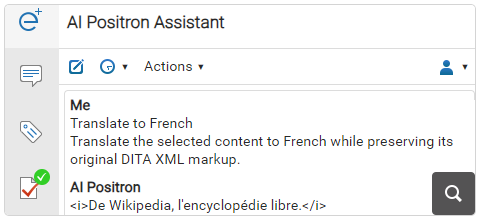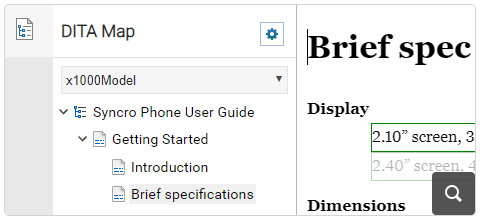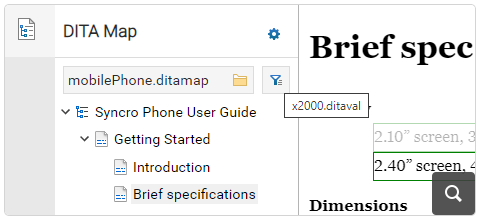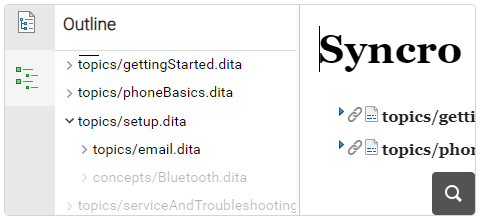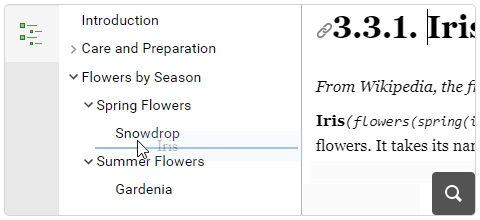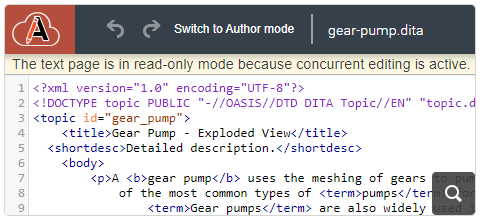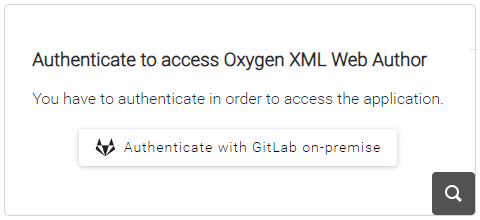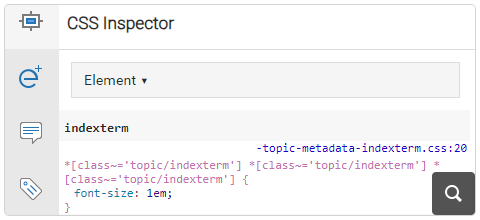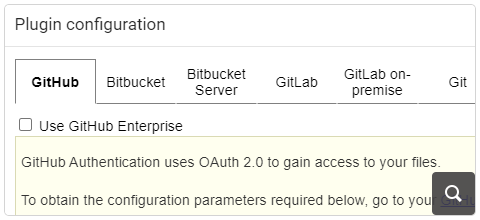2026
27.1.0Version 27.1.0 - March 24, 2025
2025
27.0.0Version 27.0.0 - November 27, 2024
- 26.1.0
Version 26.1.0 - March 25, 2024
2024
26.0.0Version 26.0.0 - October 11, 2023
- 25.1.0
Version 25.1.0 - March 16, 2023
2023
25.0.0Version 25.0.0 - October 13, 2022
- 24.1.0
Version 24.1.0 - March 7, 2022
2022
24.0.0Version 24.0.0 - October 18, 2021
- 23.1.1
Version 23.1.1 - July 12, 2021
- 23.1.0
Version 23.1.0 - March 4, 2021
2021
23.0.0Version 23.0.0 - November 19, 2020
- 22.1.0
Version 22.1.0 - May 19, 2020
- 22.0.0
Version 22.0.0 - February 12, 2020
2020
21.1.1Version 21.1.1 - October 24, 2019
- 21.1.0
Version 21.1.0 - May 23, 2019
- 21.0.0
Version 21.0.0 - February 22, 2019
2019
20.1.0Version 20.1.0 - June 15, 2018
- 20.0.0
Version 20.0.0 - March 16, 2018
2018
- 19.0.0
Version 19.1.0 - September 29, 2017
Version 19.0.0 - April 5, 2017 2017
- 18.0.0
Version 18.1.0 - October 18, 2016
Version 18.0.1 - August 9, 2016
Version 18.0.0 - April 21, 2016
Version 18.0 - April 21, 2016 - 18.0
Version 18.1.0 - October 18, 2016
Version 18.0.1 - August 9, 2016
Version 18.0.0 - April 21, 2016
Version 18.0 - April 21, 2016
What's New in Oxygen XML Web Author 26.1.0
Related version: 26.0.0
Oxygen XML Web Author version 26.1.0 is an incremental release for the innovative web-based XML authoring tool. This release has some interesting new features for DITA users, introducing support for DITA-OT project files and providing better handling of DITAVAL filters. The DITA Map pane allows users to specify a DITA-OT project file and choose between the contexts defined within it. Users may also easily switch profiling conditions, and there is the option to hide or present as grayed out content that is excluded by the current filter in the document, DITA Maps pane, and in the Outline pane.
The AI Positron Assistant's feature for previewing changes was improved to allow choosing which of the AI's proposed changes will be incorporated into users' documents. When dragging a node within the Outline pane, the outline tree automatically scrolls along with the movement to make it easier to precisely drop the node where needed. The Unicode support was improved to better support surrogate characters (e.g. emoji characters) and the text mode is available as read-only mode for concurrent editing sessions. When Markdown content is pasted within DITA, DocBook, TEI, or XHTML documents, it is automatically converted to the target vocabulary by the smart paste functionality.
If users develop Web Author customizations, the new CSS Inspector lets them see the styles of the selected element and the process of uploading a framework now includes validation to keep customized frameworks error-free. Server logs are available from the Administration Page to help troubleshoot issues with the Web Author server and some new URL parameters are also available to impose a DITAVAL filter or a DITA-OT project context for filtering the document.
Version 26.1 also brings a variety of performance improvements, security enhancements, API and component updates, and bug fixes.
Artificial Intelligence
Preview Feature Improved
It is important to mention that the AI Positron Assistant plugin is currently accessible exclusively on the Web Author demo server and soon to be available for Web Author on-premise installations.
DITA
Added Support for DITA-OT Projects
The DITA Map pane now has controls that you can use to specify a DITA-OT project file and choose between the contexts defined within it. This allows you to easily choose the current context map and content filtering, allowing you to visualize and edit the content for a specific publication. By setting a project, you can also easily switch between its contexts to see a preview of each final publication.
More Control When Setting a DITA Context
Focus on a Deliverable by Only Showing Content That is Not Excluded by a DITA Context
General Editing Improvements
Emojis Supported in Document Content
Outline Pane Distinguishes Nodes Filtered by DITAVAL
Outline Pane Automatically Scrolls and Expands Nodes When Dragging
Split Action in Content Completion Automatically Inserts Required Child Element
Edit DocBook 5.2 Documents
Concurrent Editing
Text Mode is Read-Only During Concurrent Editing Sessions
Markdown
Smart Paste Markdown Content
Customization and Integration
Enable Authentication with GitHub or GitLab
CSS Inspector Pane
Download Logs from Administration Page
Framework Validation
Line/Column URL Anchors Now Supported
line=#,column=# format. The anchor will point to the element
located at the specified line and column number within the source of the XML
document.Impose DITAVAL Filtering Using a URL Parameter
show.excluded.content) can be used to
control whether the content excluded by a DITAVAL filter is shown as grayed out or hidden.
If the parameter is set to true, the content that is excluded by the
DITAVAL filter is shown as grayed out while setting the parameter to
false hides the excluded content.Impose DITA Project File and Context Using URL Parameters
dita.project.url parameter
specifies the URL of the DITA Project file and optionally, you can use the
dita.project.contextid parameter to specify the ID of a Context that is
defined inside the project file.Accelerate Git Project Loading Using the Hybrid Retrieve Strategy
API
Show URL Chooser With Specific URL Selected
sync.api.UrlChooser.Context.setInitialUrl) can be used to show a URL
chooser (file browser) with a specific URL selected to make it easy for users to choose a
file that is in the same directory.Add a Toolbar in a Side View
getToolbarDescriptor method defines the structure of the toolbar,
while the getToolbarActionsMap method creates an actions map that
contains the custom actions that will be available in the toolbar.