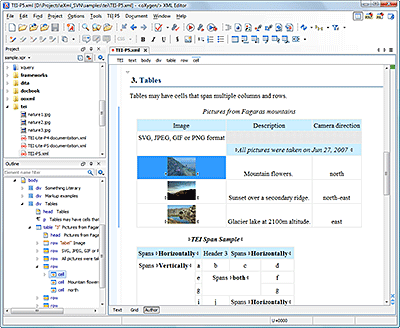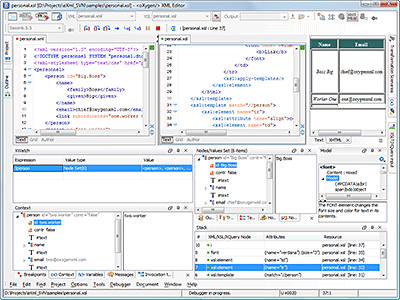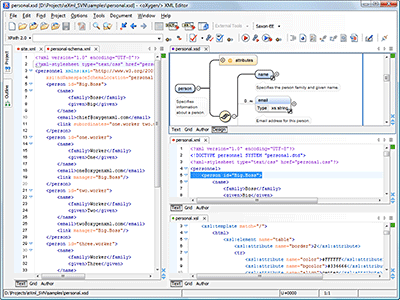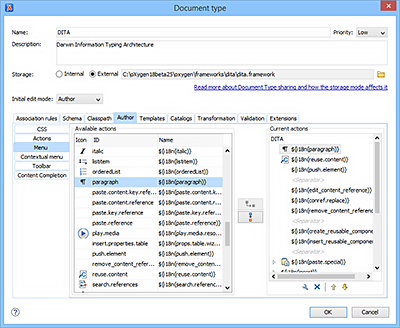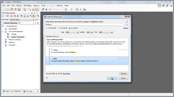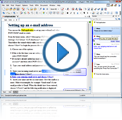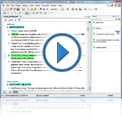Customizable XML Editor
The Author mode in Oxygen XML Editor offers you a productive way to author XML documents, in a manner similar to using a word processor. Oxygen can easily be customized to visually edit any XML document according to your organizational needs and preferences.
Watch the following video to learn how Oxygen can easily be customized to edit a custom document type.
Rendering Author Mode Through CSS Styling
Oxygen does not try to re-invent the wheel and does not force users to rely on custom formats. The WYSIWYG-like rendering is driven by CSS stylesheets that conform with the W3C CSS 2.1 specifications. Some enhancements, introduced by the W3C CSS 3 working draft, are also supported (for example, CSS XML namespaces and the 'attr function).
The easiest way to visually edit an XML document is to associate it with a CSS that defines the styles for the XML elements that the document uses. The association is done by inserting the document header into the standard xml-stylesheet processing instruction, as seen in the example below.
This is a sample of a file presented in the Text editing mode:
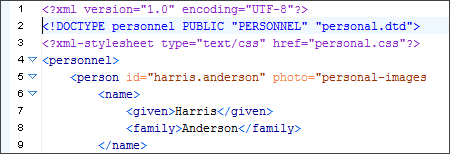
Here is what the same file looks like in the Author visual editing mode:
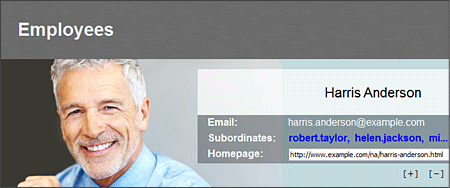
Layered Styling
Oxygen allows you to select one main CSS to style the document and combine it with multiple alternate CSS styles that behave like layers, thus making it very easy for you to choose the desired rendering of a document while providing a variety of viewing options.
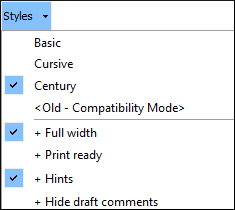
Configurable Layout
Oxygen includes numerous options for customizing the interface to suite your specific needs. All the views that are available in Oxygen are dockable and can be resized, hidden, or set to a floating state. Various preference pages also include numerous options for changing themes, colors, and other aspects of the appearance.
Dockable Views
The views inside the Oxygen window are dockable, floating and hideable. They can be dragged and docked to the margin of any other view or the margin of the main window so that they form any desired layout.
They can also float over the other views. A view in the hidden state has only the title visible near the left or right margin of the main window and becomes visible when the mouse pointer hovers over the title.
Dockable Editors
Not only can the views be moved around the interface but the editors can also be arranged inside the overall editing area.
Additionally, each editor can be split horizontally or vertically. Splitting an editor allows you to easily copy or move text and markup between two sections of the same document.
Configure Toolbars
The toolbars in the various perspectives and modes can also be personalized according to your needs. You can move and rearrange the order of the toolbars, choose which ones to show or hide, and a Configure Toolbars dialog box allows you to configure the actions that will be displayed in each toolbar.
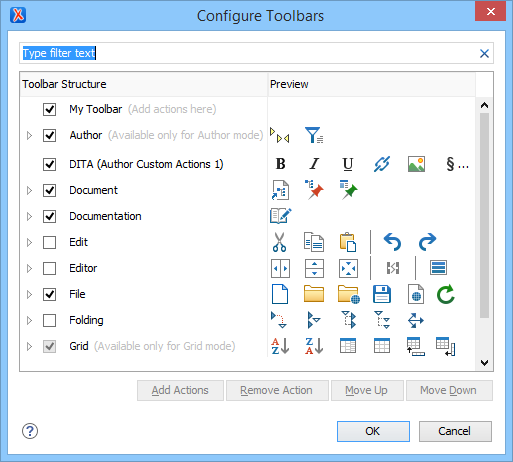
Ready-to-Use Support for Major XML Document Frameworks
The visual editor includes ready-to-use support for the most commonly used XML frameworks (DITA, TEI P4, TEI P5, XHTML, JATS). This includes support for document templates (for easily creating new XML instances), CSS (for WYSIWYG-like editing), interface actions (for creating/editing lists or tables, and marking up specific content), XML Catalogs (for faster access to resources), schema files (for validation), transformation scenarios (to convert from XML to HTML, PDF, and EPUB), or feedback-enabled WebHelp (for DITA framework).
Extensibility and Integrations
The preconfigured document types, CSS files, DTD references, and even the actions from the toolbar and menus, can be changed to behave in a variety of ways.
If you need to visually edit documents that belong to a custom XML vocabulary, you can define a CSS file with a particular style for your XML elements, and associate it with your document. To customize the set of toolbars or menu actions available in Oxygen, you can do so by using its API. This allows you to create your own editing frameworks, similar to those that are preconfigured in Oxygen.
The following figure shows the Insert Paragraph action has been added to the DITA menu.
More information about the API can be found here: Development Resources.
CMS Vendors that Integrated Oxygen into Their Solutions
Many CMS vendors, Oxygen solution partners, have integrated Oxygen XML Editor into their solutions. Here is a short list:
- Astoria
- Componize
- Vasont
- IXIASOFT
- SDL