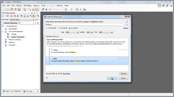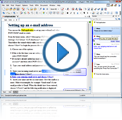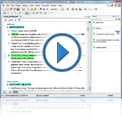User-Friendly XML Visual Editing
Editing Text and Structure
There are a lot of resources in regards to visual editing in our Videos section. Below is a video that demonstrates the basic functionality of the visual Author editing mode in Oxygen.
Text content can be inserted directly into the editing area by typing, drag-and-drop, or copy-and-paste. XML markup can be inserted through the Content Completion Assistant or configurable actions from the contextual menu or toolbars.
XML Content Completion Assistant - By pressing the ENTER key, the Content Completion Assistant displays a list of all XML elements that can be inserted at the cursor position, with the most logical proposal at the beginning of the list.

There is an option to Show all possible elements in the content completion list available from the Schema Aware preferences page. When this option is enabled, the second section of the content completion pop-up window will display all the elements defined by the schema. When choosing an element from this section, the insertion will be performed using the schema-aware smart editing features.
Author custom actions - The toolbar includes a set of common actions for the particular type of document you are editing. These actions are configured at the framework level and can be customized depending on your editing needs.
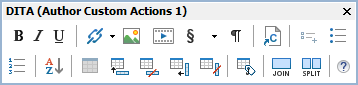
XML Authoring for Everyone: Form Controls
Using form controls is the most convenient way of presenting and entering data into a document. This allows less technical users to interact with the content of a document without being intimidated by the XML structure. Oxygen XML Editor allows you to use form controls as a very simple way to enter content and attribute values while working in the Author mode.
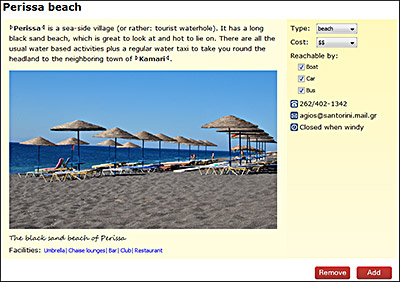
Form controls can be added simply by editing the CSS associated with the edited XML document. They include a selection of text fields, pop-ups, combo boxes, checkboxes, media players, and buttons that invoke custom Author mode actions (such as choosing a date or URL). If needed, you can also implement custom form controls in Java.
Inserting and Rendering Images and Media Objects
Oxygen allows you to use several methods to insert images or media objects in Author mode. To insert images in your documents, you can use the Insert Image toolbar action, or simply use drag and drop or copy/paste methods. The images are rendered in Author mode according to the type of image and the rendering engine used for each type. You can also scale images by using size and scaling attributes and Author mode renders the images accordingly.
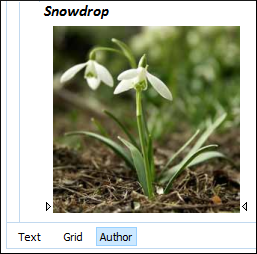
You can insert references to media resources (such as videos, audio clips, or embedded HTML frames) in DITA topics. The media resources can be played directly in Author mode and in all HTML5-based outputs. There is an Insert Media toolbar button that allows you to insert and configure the media resource. Embedded videos can also be easily inserted into your documents by copying its embed code and pasting it into the URL field in the Insert Media dialog box.
Displaying XML Markup in Author Mode
There are several levels of display for XML element tags, ranging from No Tags to Full Tags with Attributes. You can quickly change the tag display level by using a toolbar button.
The following figure shows an example of choosing to display Full Tags.
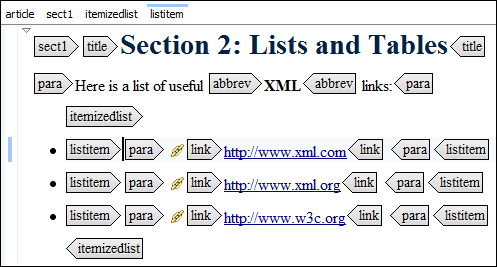
Document Navigation
Hiding the XML markup results in the disadvantage of losing the visual markers (the element tags) between text nodes. Fortunately, Oxygen has a solution for this. Features such as a location tooltip when hovering an XML node, a breadcrumb bar at the top of the editing window, and information displayed in the Outline view allow you to see the current location and help you to navigate through the document.
The location tooltip is shown when moving the cursor through the document.
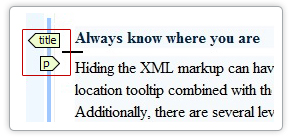
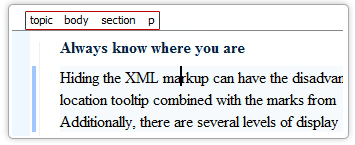
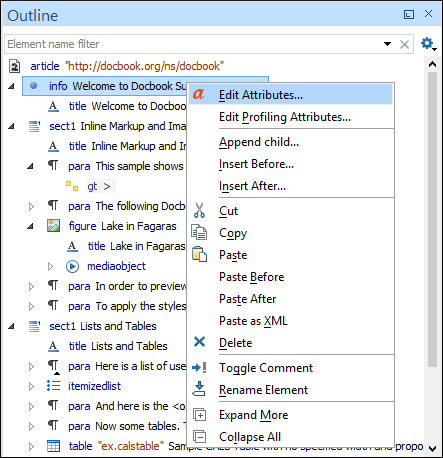
Bidirectional Text Support in Author Editing Mode
Oxygen is the first XML editor to offer complete support for languages that require right to left writing. This means that content authors editing documents in the OxygenAuthor mode are able to create and edit XML content in Arabic, Hebrew, Persian, Urdu and other right to left languages.
To achieve this, Oxygen implements the Unicode Bidirectional Algorithm, as specified by the Unicode consortium. The text arrangement is similar to what you see in an HTML browser. The final text layout is rendered according to the directional CSS properties, matching the XML elements, and the Unicode Directional Formatting codes.
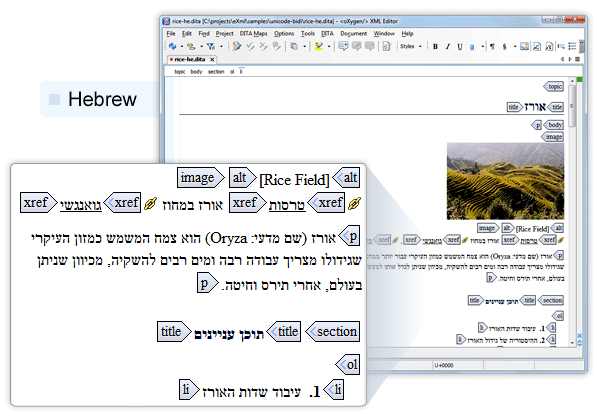
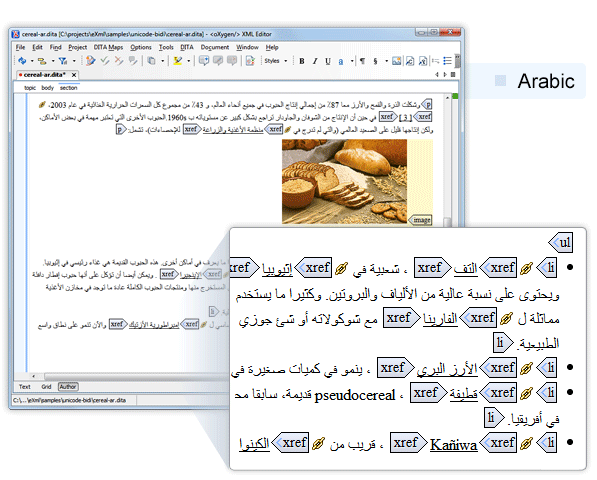
Full Integration with Oxygen XML Editor
The WYSIWYG-like editor was closely integrated in Oxygen as an editor tab called Author editing mode. Numerous powerful editing actions are available in the Author mode. These include spell checking (on request and as-you-type), XML validation (continuous and on request), search and replace, and XPath execution. All side views that Oxygen provides also offer information when editing in Author mode.